Workspace Users
Manage user access and permissions within your workspace. You can control what users can read, edit, and administer within the workspace.
User Permissions
Configure user permissions using the following access levels:
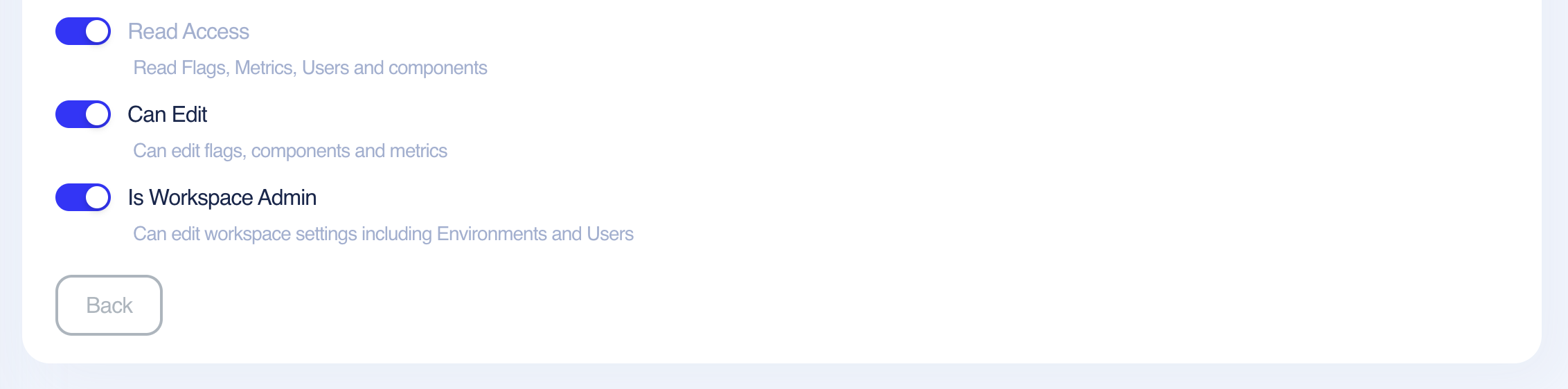
Permission Levels
Read Access
- Description: "Read Flags, Metrics, Users and components"
- What it allows: Users can view flags, metrics, user data, and components
- Use case: For team members who need to monitor and analyze data but shouldn't make changes
Can Edit
- Description: "Can edit flags, components and metrics"
- What it allows: Users can modify flags, components, and metrics
- Use case: For developers and product managers who need to create and modify features
Is Workspace Admin
- Description: "Can edit workspace settings including Environments and Users"
- What it allows: Full administrative access to workspace settings, environments, and user management
- Use case: For workspace owners and administrators who need complete control
Managing User Permissions
- Navigate to the Workspace Users section
- Select the user you want to configure
- Toggle the appropriate permission switches:
- Read Access: Enable for basic viewing permissions
- Can Edit: Enable for modification capabilities
- Is Workspace Admin: Enable for administrative access
- Click "Back" to save changes
Adding Users
To invite new users to your workspace:

Invitation Process
- Navigate to the Workspace Users section
- Click the "Add" or "Invite" button
- Enter the user's email address in the email field
- Configure their permissions using the toggle switches:
- Read Access: Enable for basic viewing permissions
- Can Edit: Enable for modification capabilities
- Is Workspace Admin: Enable for administrative access (use sparingly)
- Click "Invite" to send the invitation
Email Invitations
Users will receive an email invitation to join your workspace. They can accept the invitation and set up their account using the provided link. Note: The invitation link expires in 24 hours.